Need help?
Page introduction. At the beginning of every page, a short text gives you contextual help about the page. (Not available yet for V4 )
Page introduction
If you don't want to see it anymore, just close it by clicking the X which can be found in the end of the page production paragraph next to the "Read more" phrase., and it will also not be displayed anymore for all the following pages.
To enable the Page introduction go to (Admin / My profile / Preferences) and then enable the "Show page introduction", as shown below.
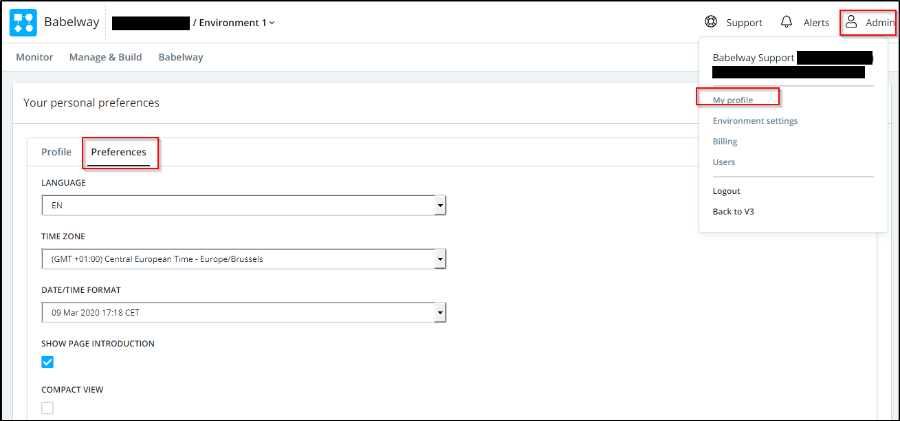
Show page introduction
- In many places in the system, inline help is available. It is indicated by click on the name of the field. To see the help, just place your mouse over the name.

Inline Help
User guide. This is a help manual, available via the "Need help?" menu.
Contact our support team. If you have any questions, don't hesitate to ask at support@babelway.com. We'll answer you promptly. The link is also accessible via the "Need help?" menu.
Babelway Academy. Training presented by a Babelway expert. You can navigate too via the URL https://academy.babelway.com/ .
Tips & Tricks. For common FAQ. Click in the "Need help?" menu to access then you can select "Community" or "Resources" to check for some Tips &Tricks that will help you building your desired work .
Help us improve. If at any time you have feedback or suggestions about the interface, you can send it to us by clicking the "Help us improve" button, which can be found at the right of the interface.
Help us improve
- You’ll be navigated to the dashboard of “suggest a feature for Babelway” page like the screen shot below: (Not available yet for V4 )
Make a suggestion
(Not available yet for v4)
(1) Make A Suggestion: On that tab you can submit your suggestion. After suggesting your feature, it will appear on “Requests you want” tab as you are the owner of the request. Also, it will appear to others on “Requested by others” tab so they can vote for it.
(2) Requested by others: On that tab you can check the suggestions requested by others before. You can click on a suggestion to check its thread, and comment also on the selected thread if you like.
(3) Requests you want: On that tab you can find the features you suggested before. You can also find the suggestions you are interested in.
- You can search for a request by writing its title on the “search requests” bar on the top right side of the page.
- You can check the upcoming planned features by clicking on the “What’s Coming?” tab on the left bar.
- Also, you can check the releases by clicking on the “Releases” tab on the left bar or pressing on “what’s new?” on the top right side of the page. (Not available yet for V4 )
Babelway Community
(Not avilable yet for V4 )
Babelway community is a great place to find answers to your questions and even ask your own question.
To access Babelway community click on "Need Help?" then click on "more results", as shown below.
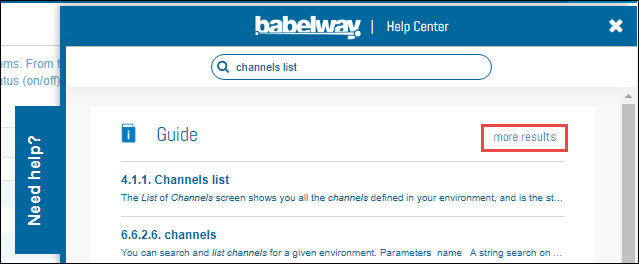
Now click on "Community" to access Babelway community, as shown below.

Now you can go to any category you want or create a new post, as shown below.

By default your username is your community display name. If you wish to change this you will be able to do so in your personal preferences: (Not available yet for V4 )

