The following properties are available :
Mapping definition |
This file is the definition of the visual mapping. You normally edit it via the mapping tree editor. |
|
This file is the xslt transformation that will be applied on the internal xml representation of your incoming message to transform it into the outgoing message. It is generated from the mapping definition file. You can only edit this file via the mapping definition file. If you directly want to write an advanced xslt transformation, you have to use an xslt transformation instead of a visual transformation. |
|
|
Xslt files that will be included in the generated xslt. It allows you to define some custom xslt functions, and use them in the mapping. The uploaded file must contain all of your functions. It must looks like : <?xml version="1.0" encoding="UTF-8"?> <xsl:stylesheet version="2.0" xmlns:xsl="http://www.w3.org/1999/XSL/Transform" xmlns:bfn="http://xmlns.babelway.com/2007/function" xmlns:xs="http://www.w3.org/2001/XMLSchema" xmlns:common="http://exslt.org/common" xmlns:math="http://exslt.org/math" xmlns:sets="http://exslt.org/sets" xmlns:dates-and-times="http://exslt.org/dates-and-times" xmlns:random="http://exslt.org/random" xmlns:saxon="http://saxon.sf.net/" > <xsl:function name="bfn:xml-parse" > <xsl:param name="xmlString"/> <xsl:sequence select="saxon:parse($xmlString)"/> </xsl:function> </xsl:stylesheet> |
|
|
Allows you to use special transformation modes. The available modes are :
|
Note: If you want to extract some information from the input message and then save the extracted information in a user defined metadata, you must select the correct "Transformation mode" depending on your case.
Below is an example to show what will happen for the output message when the input message is processed by a channel whose "Message In" is of type "XML" and the "Message Out" is of type "Not Defined".
In this case the transformation will extract the status of the message from the input message and save it in a user defined metadata.
Status field from the "Message In" in the transformation is mapped to "MessageStatus" user defined metadata in the "Message Out". Moreover, the "Transformation mode" is "Normal".
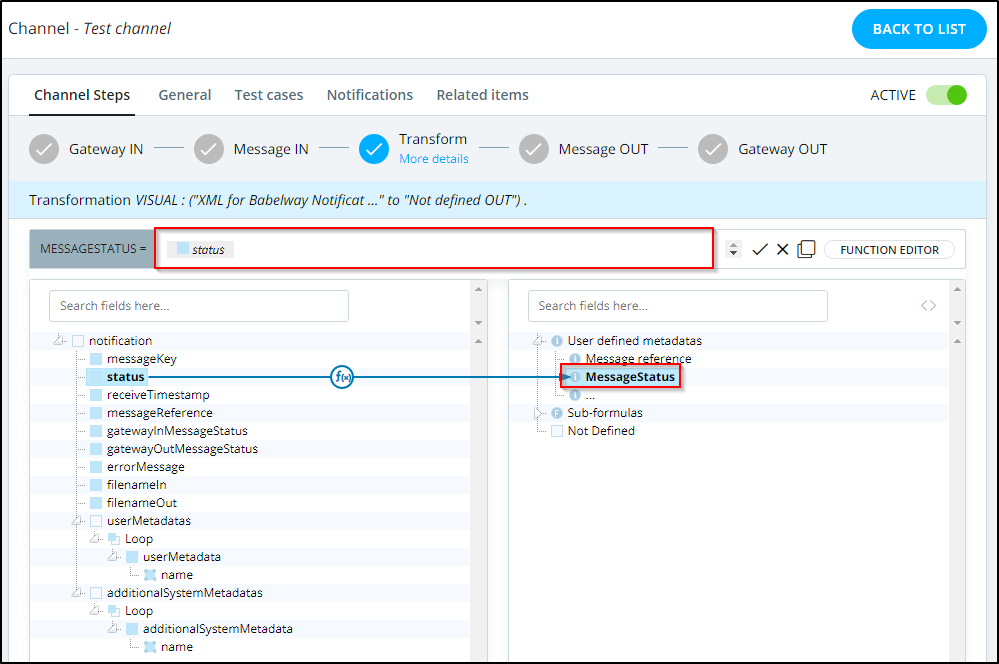
Test Channel
Now when the message will be processed by this channel it will be empty, as shown below:

Empty Output Message
To fix this issue, you will need to change the "Transformation mode" to be "Metadata only for outgoing message (does not change content)." to make sure that the output message is not empty.
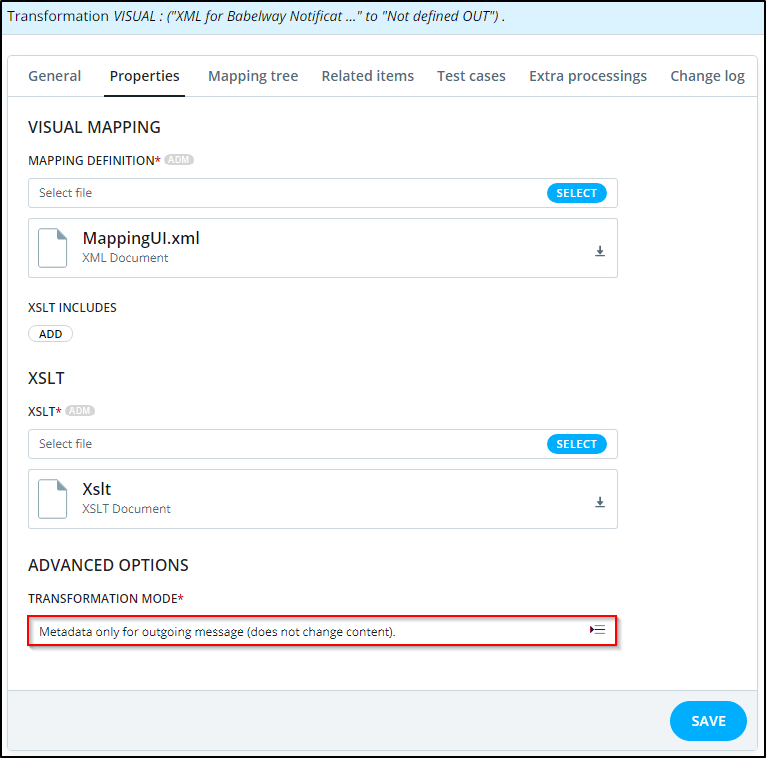
Transformation Mode
Now when the message will be processed by this channel it will be generated properly, as shown below:

Output Message